We have built up a folder of activities in Word documents for pupils to do on each topic in the computer room. They are designed so that pupils are working with the language, in a way that gives them all the words they need. They can successfully complete the tasks, with support built in to the task. I have used printed off versions of some of these for cover lessons, although on paper they don't have the same drag and drop functionality.
1. Tangled paragraphs. This isn't a tangled translation. It is literally dragging the Spanish into a separate paragraph, creating a Spanish paragraph and an English paragraph of the same text. This can then be used to ask the pupils to create a glossary of words and structures which can be used in later exercises such as translation. The virtue of this task is that all the words are there. It works on paper too for cover lessons so the pupils are doing a task that cannot go wrong. And then the next task can re-use the words they have picked up by doing the untangling.
and remove all the spaces. Or remove/replace certain letters. Pupils then have to rehydrate the text. You can give an English translation to help.
A word of warning. Pupils can copy and paste the English version into Google Translate to avoid having to work out where to put spaces in the Spanish words. I either use snipping tool or Windows key + shift + s to snip the English text and put it into the document as an image rather than as text. Or I include a secret DO NOT CHEAT message in very small white font hidden in the English sentence. So if pupils copy and paste it into Google, it gets translated into Spanish and shows up when they copy it back into the document.
3. Self Marking Smiley Faces. I use this for drag and drop categorising activities. A hidden white font smiley face is revealed when the right answer is dragged onto a coloured square. In the example on the left, the blue boxes are for categorising the sentences as Sensible or Random.On the right, you can see what happens when the sentences are dragged onto the boxes. A hidden white font smiley face for Sensible becomes visible. Or a not smiley face for Random. So pupils know they have the right answers. They enjoy the magic of this activity. I imagine it could be achieved in Google Docs as well. Although unfortunately, just converting the Word doc into a Google Doc doesn't keep the right formatting.4. Appear/Disappear. One more example is using bring to front / send to back to set up whether a box appears or disappears when dragged onto another. Here pupils are asked to drag all the Opinion words onto the blue square. Any correctly selected words will appear on the blue square. Any that are incorrectly selected disappear behind the box.
3. Self Marking Smiley Faces. I use this for drag and drop categorising activities. A hidden white font smiley face is revealed when the right answer is dragged onto a coloured square. In the example on the left, the blue boxes are for categorising the sentences as Sensible or Random.On the right, you can see what happens when the sentences are dragged onto the boxes. A hidden white font smiley face for Sensible becomes visible. Or a not smiley face for Random. So pupils know they have the right answers. They enjoy the magic of this activity. I imagine it could be achieved in Google Docs as well. Although unfortunately, just converting the Word doc into a Google Doc doesn't keep the right formatting.4. Appear/Disappear. One more example is using bring to front / send to back to set up whether a box appears or disappears when dragged onto another. Here pupils are asked to drag all the Opinion words onto the blue square. Any correctly selected words will appear on the blue square. Any that are incorrectly selected disappear behind the box.
All of these activities are low stakes, and impossible to get wrong. The trick is then to recycle the same language in later tasks such as translation. (Remember the 2 tricks above to stop the use of Google Translate.) The pupils remember the words from the easy drag and drop tasks, or can look back to them to find the words they need.
These are Word documents, but if I were to do them again, I think I would work out how to do them in Google Docs instead. That way they can be set as homework - remember, not all pupils have Word at home. They are fairly quick to set up, and mean pupils can successfully engage with texts and paragraphs in a structured way. There are a couple of examples you can try out and adapt here.



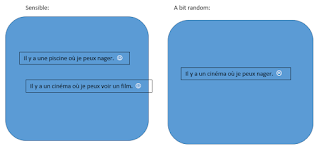



No comments:
Post a Comment